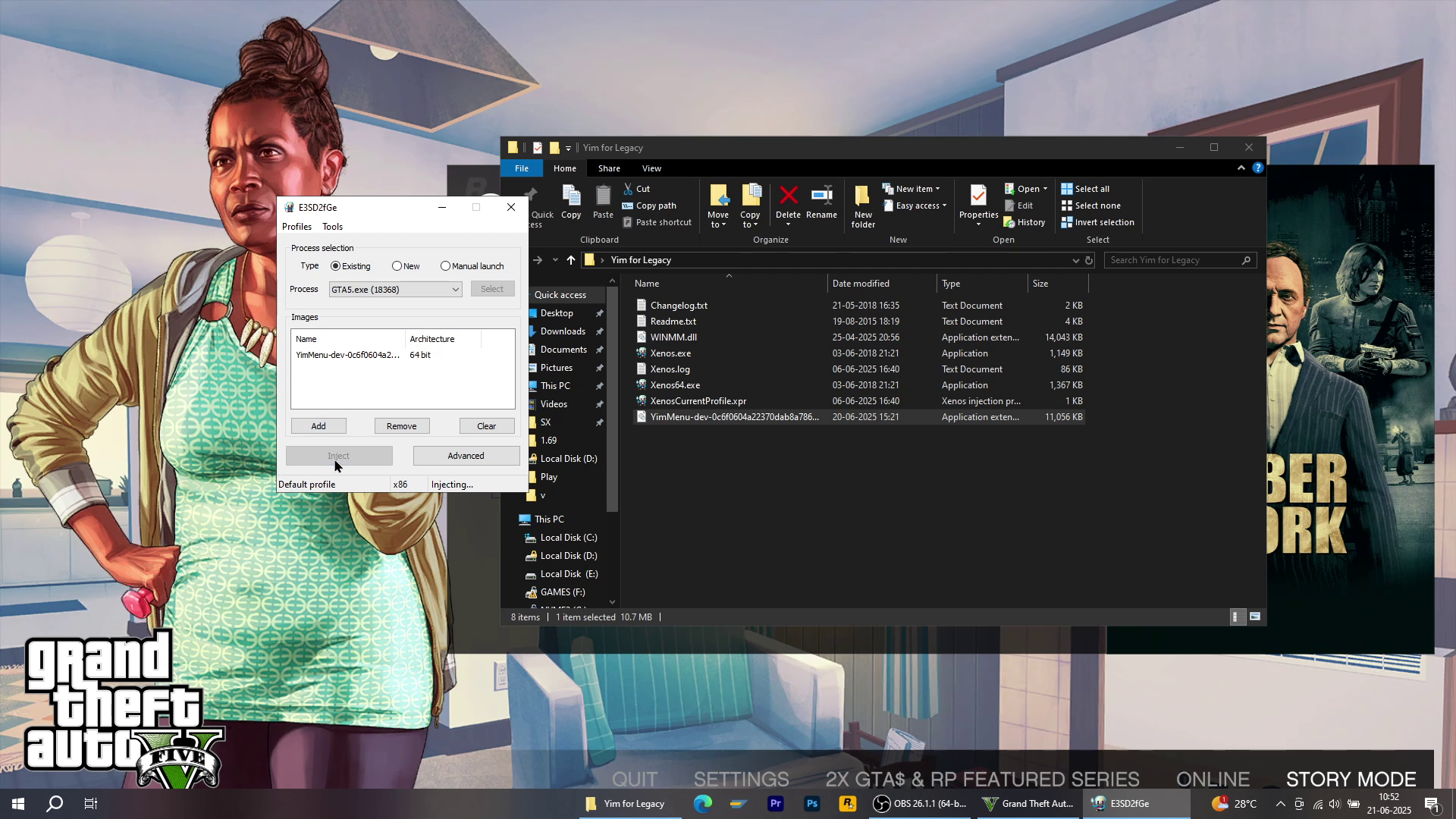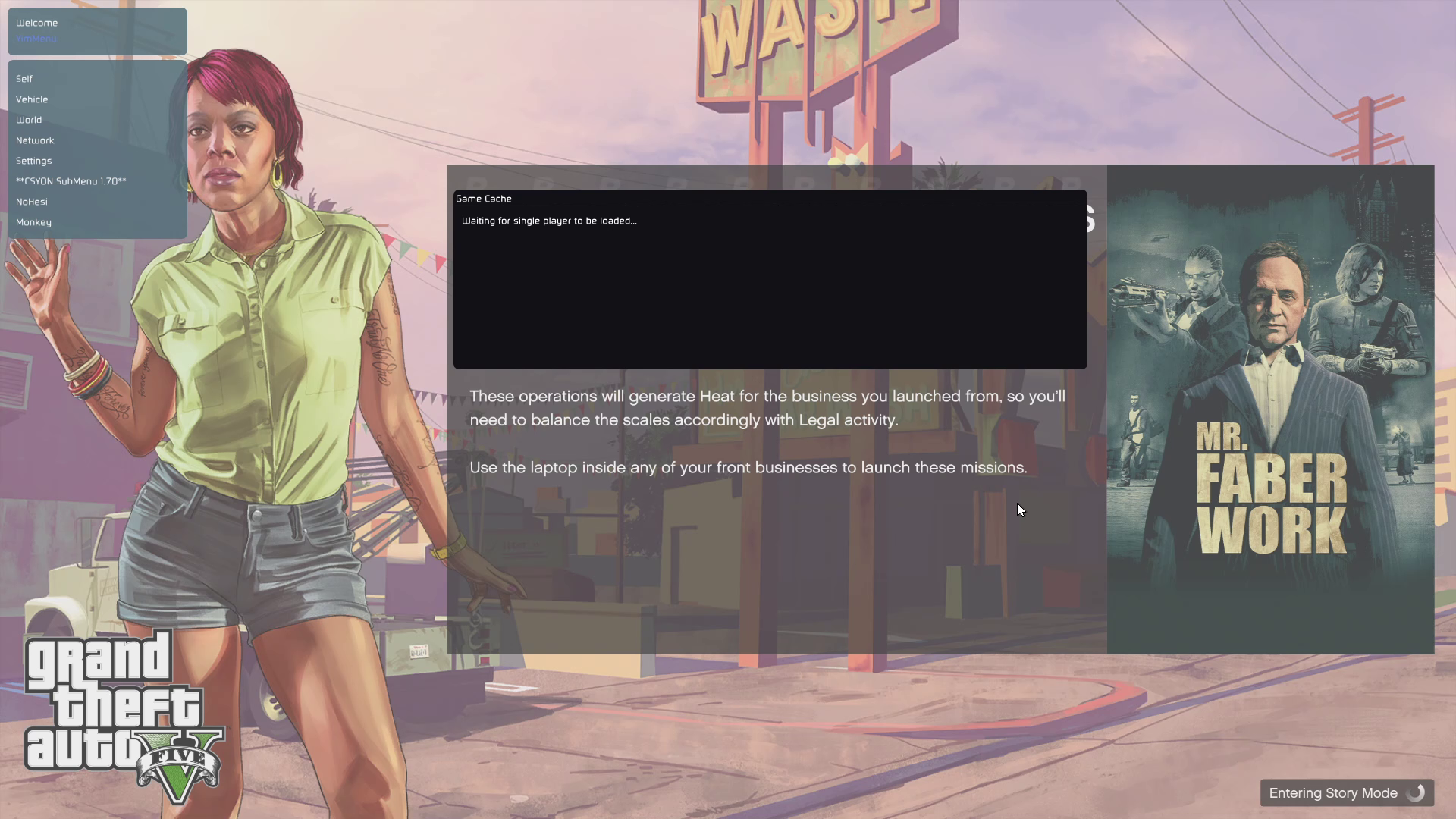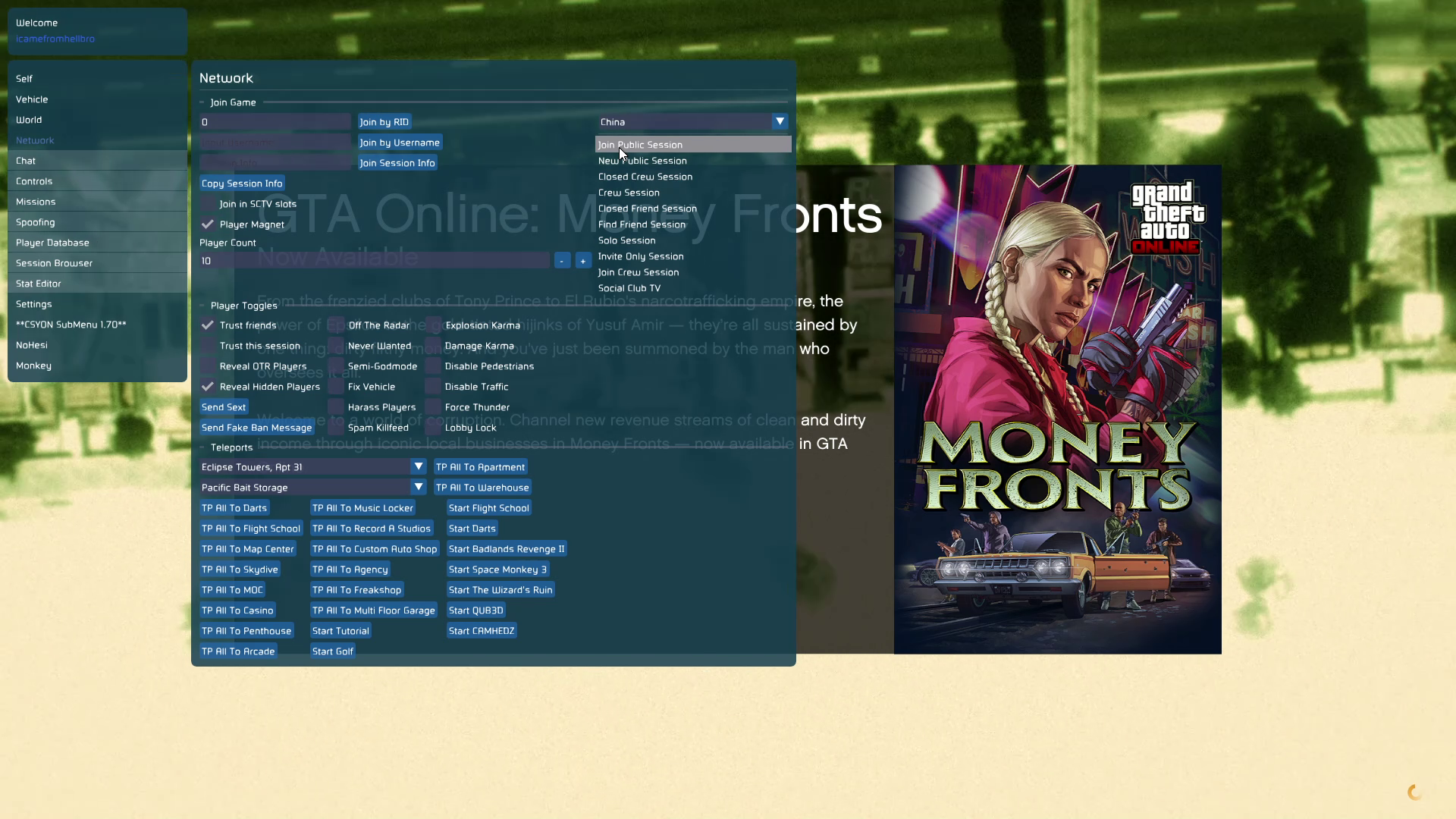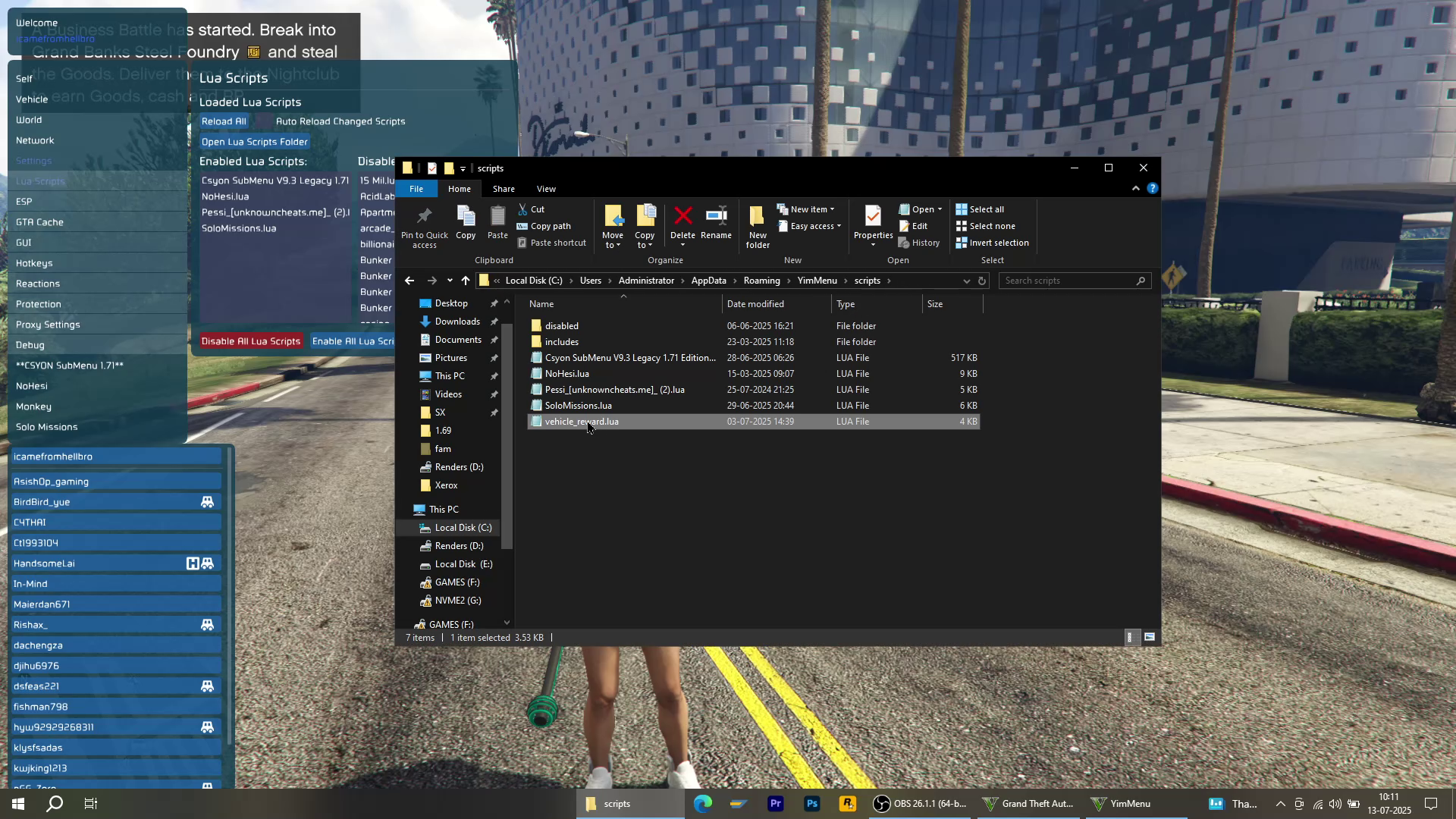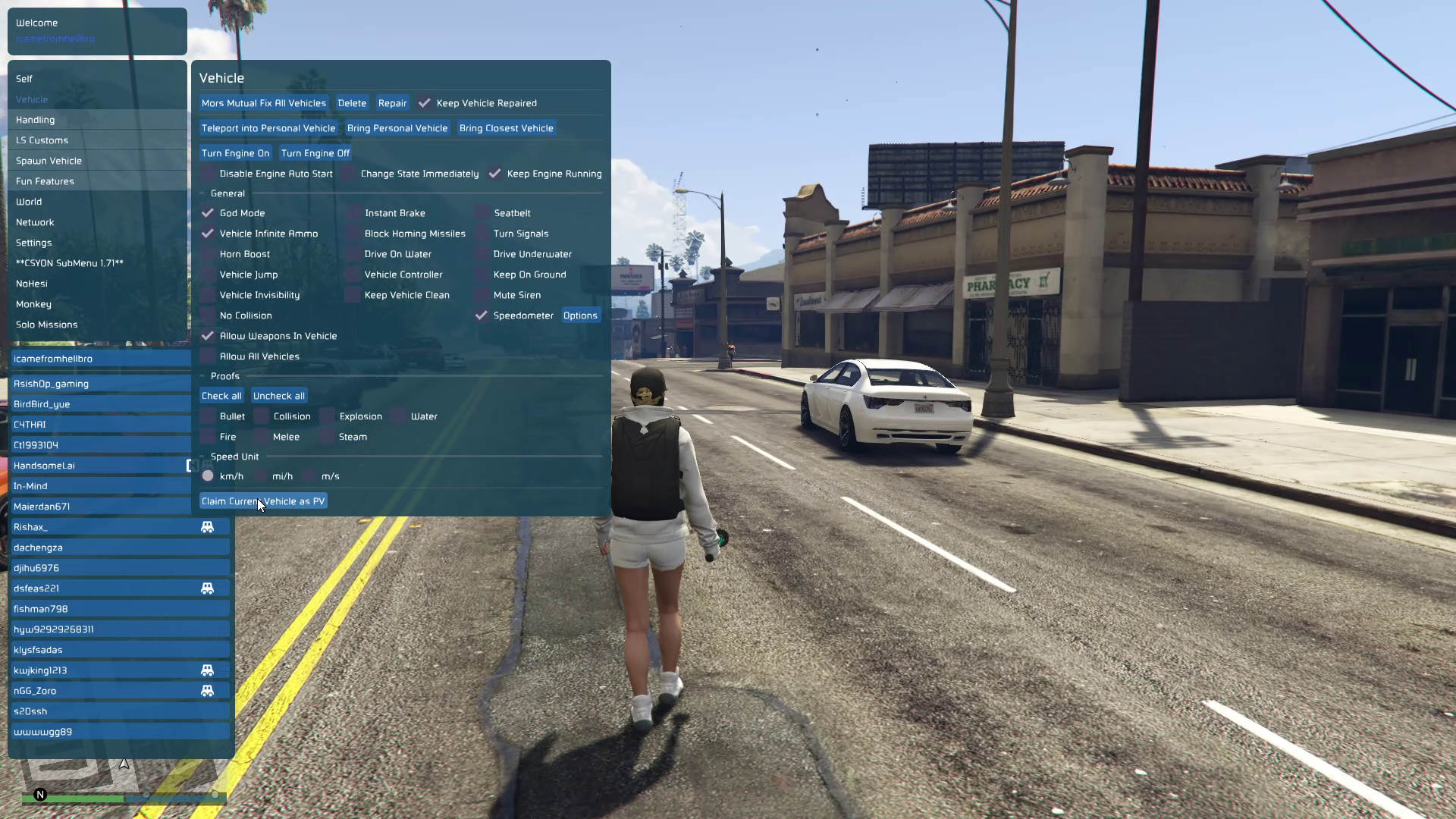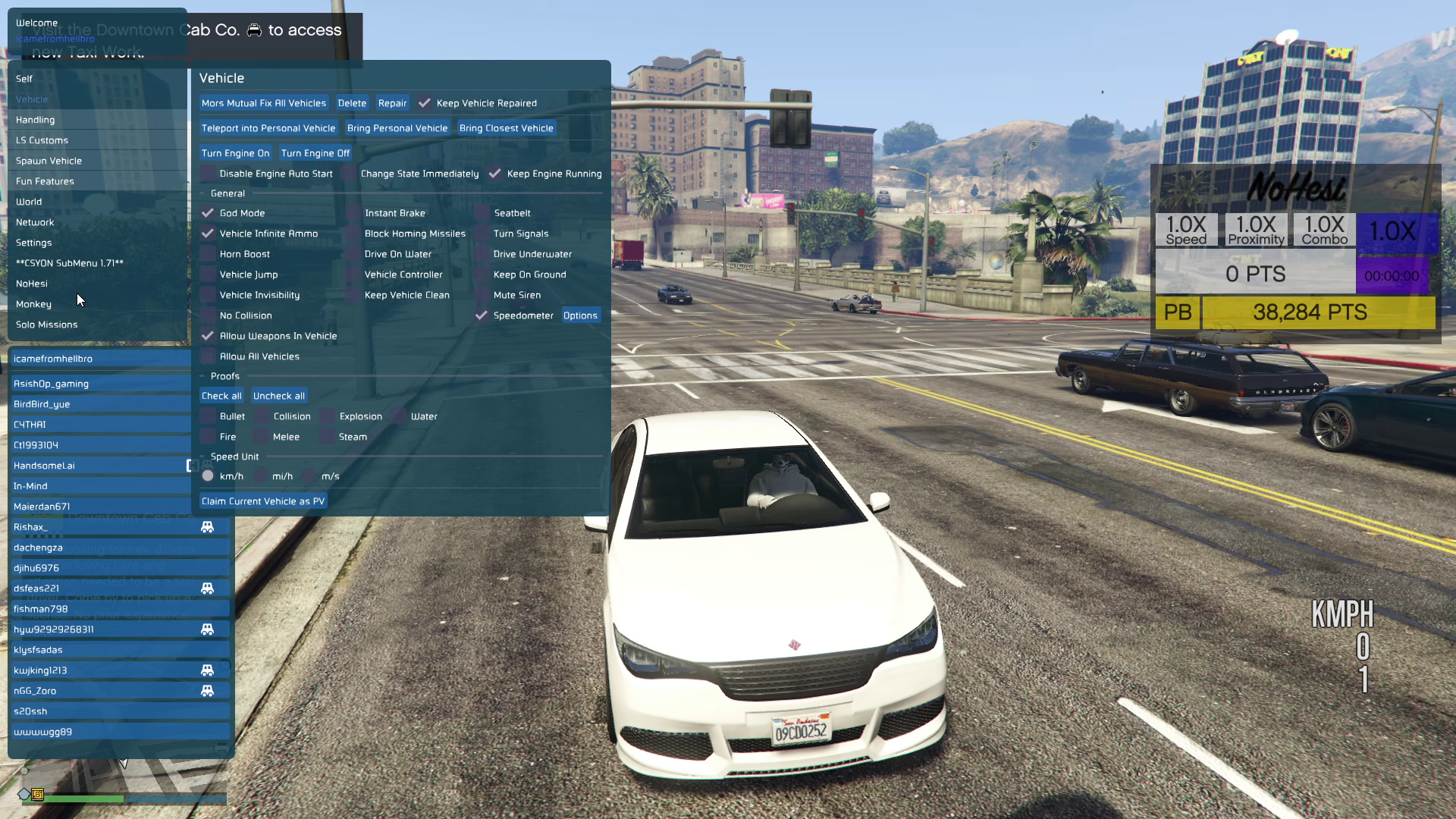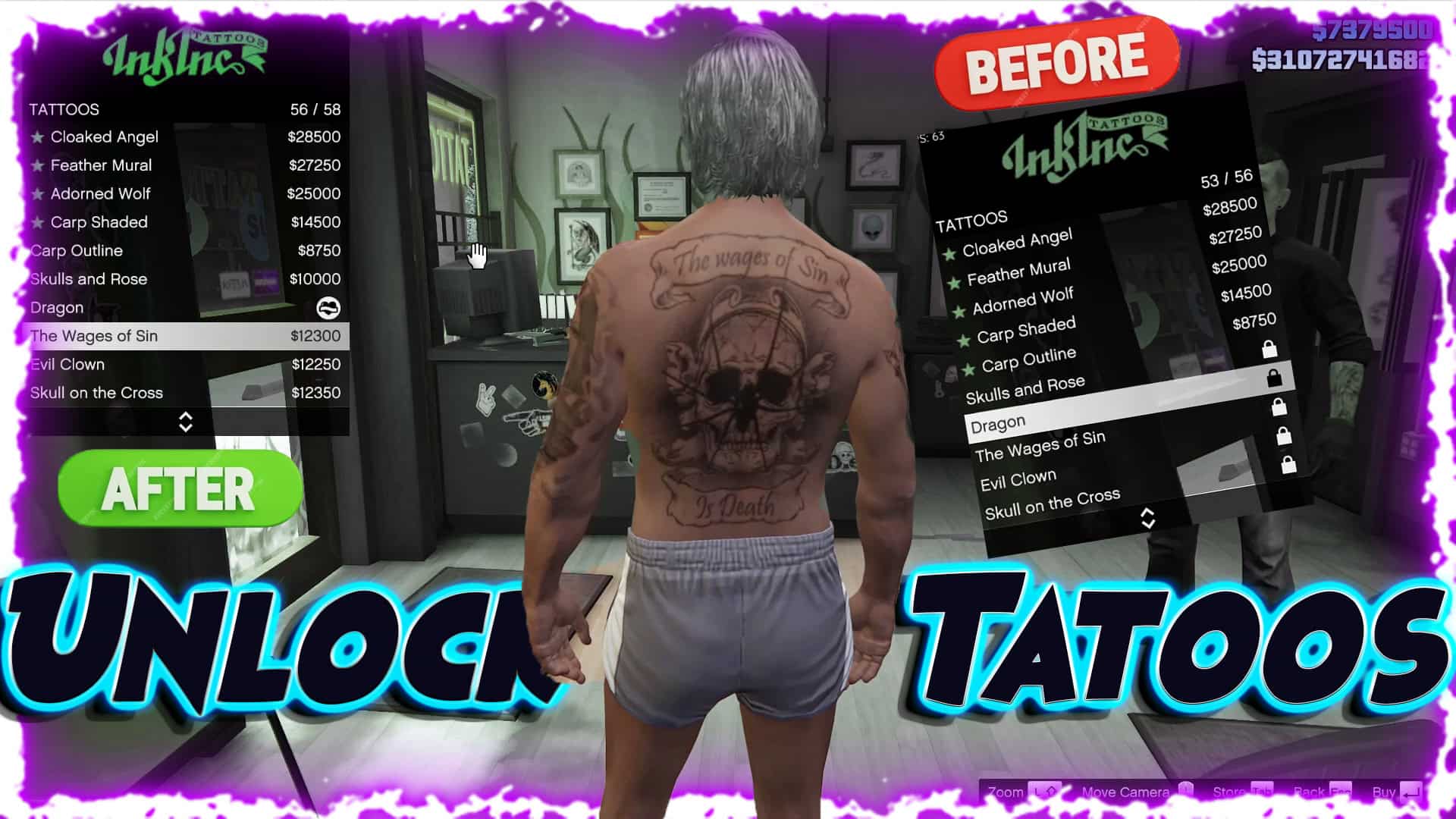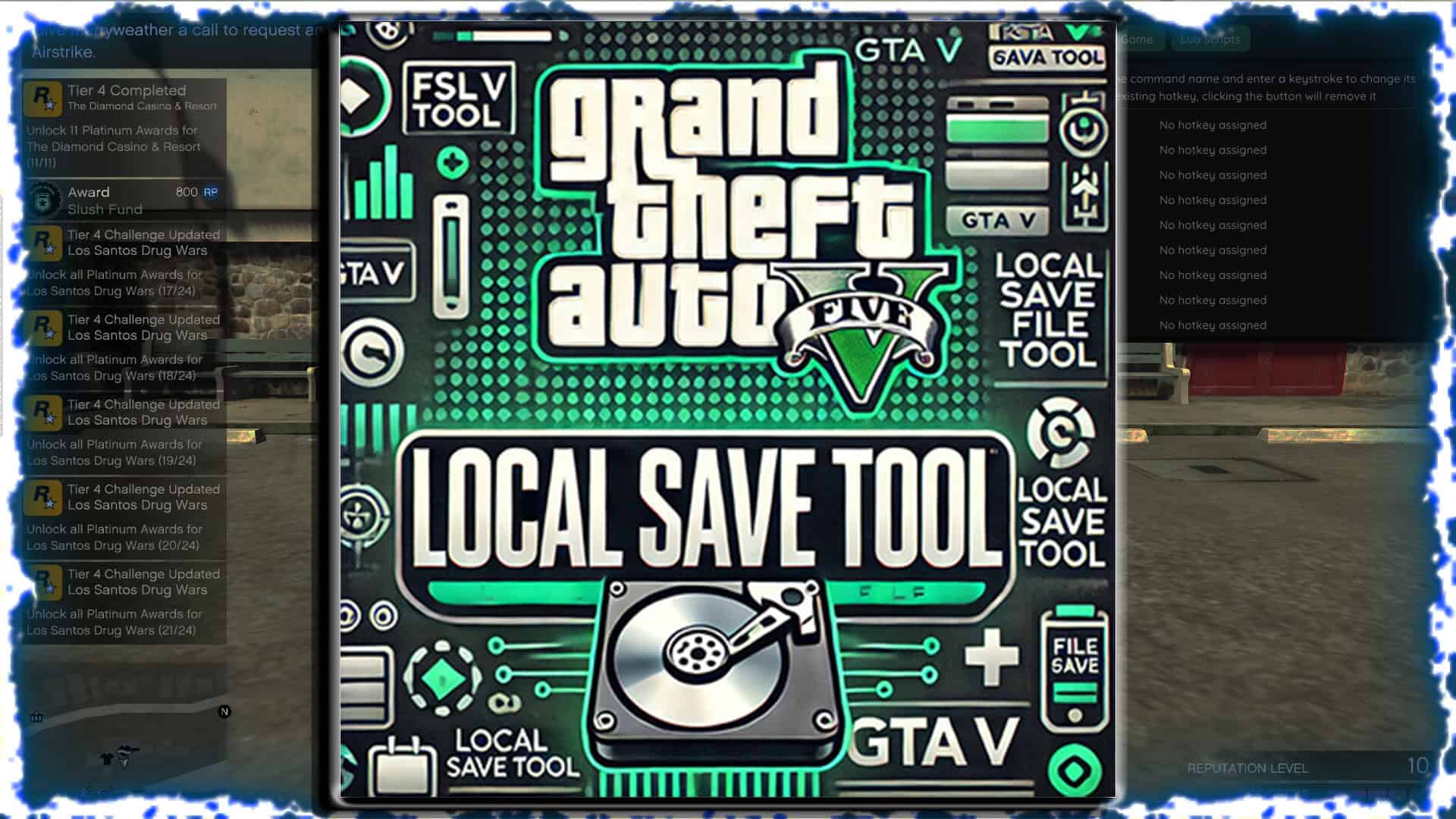Claim any Vehicle for Free Script for Yim Menu Legacy
Hello Everybody this is Sam, in this Post you will be able to find a script where you could able to claim any vehicle either blacklisted or any other players or any kind of NPC Vehicle could be able to claim and keep it as purchased vehicle in your garage this script allows provide you with the capability to keep the blacklisted vehicles with you but its not potential to keep the blacklisted vehicles in your garage because it might be removed once the menu is been not injected or if you changed the session..
But this comes with a handy feature to claim and keep the vehicle as a personal vehicle without being able to drive to LSC and purchase a tracker to it and it all does with only a single click to claim the vehicle as a personal vehicle. Hence it works with either FSL (WNMLL.Dll) or Non FSL the functionality still remains the same and this is one of the top underrated scripts you might be able to find it out . The Script Credits go to ShinyWasabi the UC Holder and Thanks for this Wonderful share again .
What Does the Claim as PV Script Do?
The script is a LUA extension for Yim Menu and is part of the "Vehicle" tab in the menu. Once installed, it adds a button called "Claim Current Vehicle as PV" to the menu. When the button is pushed, it calls Rockstar's internal ammpvehiclereward script functions and forces the game to let you turn the car you're currently sitting in, a stolen NPC vehicle, into a legitimate personal vehicle.
In other words, you can:
Steal an NPC car that is rare and become the owner.
Save a limited-time vehicle from an event.
Save a vehicle that is only available during the mission.
Bypass dealership limitations.
In short, as long as you can sit in the car, you can turn it into your own personal vehicle.
How the Script Works
The script uses some of Rockstar’s functions, to be specific it calls their GIVEVEHICLEREWARD function. This is normally used for podium vehicles, mission rewards or gifted DLC cars. The script "sends" the current player's vehicle request to the function and tricks GTA into saving that vehicle into the garage system, as if it was a "real" reward.
The logic is as follows:
Verify player inside a valid vehicle.
Access the ammpvehiclereward local pointers (garage data to discover slot information and transaction results).
Call the local function with parameters we made to set the car to be Last Personal Vehicle (PV).
Clear temporary values & tables to prevent potential errors of future requests.
Register the vehicle into player's profile.
After the function is complete, that "vehicle" behaves like a purchased personal vehicle; it will have insurance, it will have custom garages, and the mechanic can bring it back for you.
Why is the Claim as PV Script Important to Players?
Rockstar made the business choice to limit your access to "certain" cars you want to collect and play, to ensure you keep "grinding" your lives away. Rare or unique cars may be behind a paywall, time-gated event or develop an event that requires you to complete a mission to have access to it normally. The Claim as PV script removes those artificial barriers put on you.
As a car collector in Los Santos, you will simply never miss out on rare models.
As a roleplayer, you will be able to build a custom fleet without grinding all your time away.
As a casual player, you will have instant access to any ride you desired on the corners of Los Santos.
In essence, it civilianizes GTA's vehicle system and removes most of the limitations or excuses not to enjoy its full sandbox potential.
Installation and Use
Installing and using the script is easy:
1) Install Yim Menu v2 and make sure it works with your version of GTA V.
2) Copy the Claim as PV.lua file to your Yim Menu scripts folder.
3) Open GTA V and open Yim menu.
4) Find the vehicle Tab.
5) Push the button "Claim Current Vehicle as PV."
6) If you are in a car, it should be saved to your profile instantly as your personal vehicle.
7) If it does not work or cannot run, which means that the ammpvehiclereward function was not active, it will say so in clear error.
Claim Current Vehicle as PV

Answer :
It works with any vehicle you can buy except the ones that cannot be stored like some pegasus vehicles
It works only for the things you can store in the garage. Not in hangar
Make sure you have the specific requirements, if you can’t buy or store the car it won’t work
How to Sell the Car?
-
Copy the car you want to store
-
Grab a car of the street and drive into garage
-
While in the animation spawn the car you want to save(make sure you spawn in car) 4.profit
Graphical Instructions: How to Inject Menu
- Make sure GTA 5 Legacy is loaded (FSL or Non-FSL is okay).
- Ensure Battleye is turned off before launching the game.
- Wait until you reach the Launchpad Screen (see image below).
- Use
Xenos.exeto injectMenu.DLL.
Step 2: In Xenos.exe, select GTA5.exe from the process list, drag and drop YimMenu.dll into the injection area, then click inject.
Step 3: Wait 10 seconds. When prompted, update the cache and join Story Mode. Press INSERT to toggle the menu. Go to Network → Join Online Session (Solo).
Step 4: Open Menu → Settings → LUA SCRIPTS → Open Scripts Folder.
Step 5: Sit inside any NPC/player vehicle. Open Vehicle Tab → Click "Claim Vehicle PV".
Instructions : How to use it
Once you have downloaded the YimMenu Script file and Other Addons from the website provided below, and have downloaded a DLL Injector so that you can open the menu, it’s time to open the menu and install the script.
To do so with Xenos, do the following:
1). Open GTA V (ideally into Story Mode as that is the safest time to inject a menu, but it’s up to you). Wait for the game to fully load.
2). Minimize the game window and open Xenos
3). From the list of processes running, look for “GTA5.exe”, right-click on the process, go to Miscellaneous > Inject DLL
4). Select the “YimMenu.dll” file that you downloaded earlier and Inject.
5). A separate window will open that looks similar to a Windows Command Prompt, this is the console, you can minimize this window, but do not exit out of the console while GTA is running or it will crash the game.
6) When you are loaded into the los santos streets successfully, then open up the menu by pressing "INSERT" key to popup, later Click on Settings and Press on Lua Scripts under that Open Lua scripts folder
7) You will be opened up the script folder there copy & paste the script which you will be downloaded from here and press on Reload all in the Menu to Activate your Script
8) Then Sit inside any NPC vehicle and go to vehicle tab in the menu and at the botton of the vehicle tab you could see the option named "Claim Vehicle as PV" Select the option to claim it as yours.
9) Then it would asked to select any garage to store the vehilce set it accordinglly, this is all with the script
Adding LUA Scripts to YimMenu Legacy
Once you have download the script(s) that you want to add to YimMenu, you will need to add the files to the menu.
To do this: 1). Open YimMenu in-game
2). Go to Settings > LUA Scripts > Open LUA Scripts Folder. This will open the file directory for YimMenu.
3). Open the “scripts” folder, then drag and drop (or paste) the .lua files into the folder.
4). Go back YimMenu and click “Reload All”, the scripts will now be available in the menu
Features [+]
- Updated to Work for 1.71 Money Front DLC
- Flexibility to claim NPC Vehicles More Easily.
- Claim Blacklisted Vehicles Now
- Able to Store any Number of vehicles as you like
- Added to Support with Hotkey Functonailiy.
- Claim any Multiplayer Vehicle as yours
Changelog [+]
In-Game Pictures:
Video Guide
Credits to #ShinyWasabi, L7neg(Dev) & the team behind it
Download Links:
Frequently Asked Questions